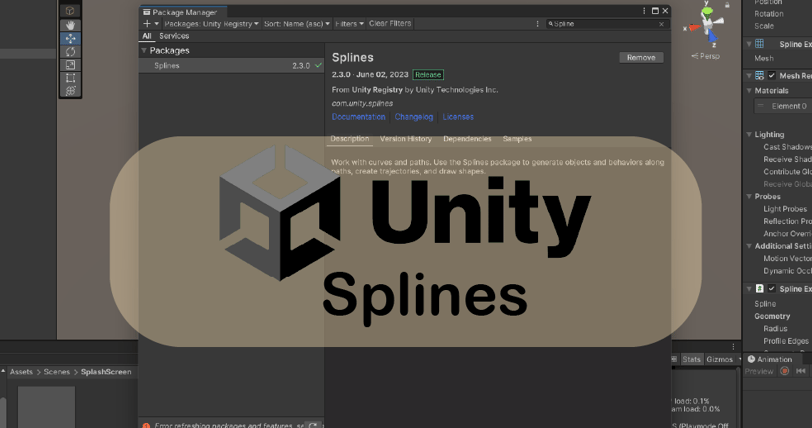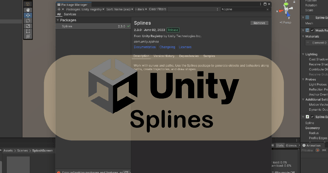Exploring the Power of Splines in Unity Engine: A Comprehensive Guide
DEVELOPMENT
Introduction
Splines are a powerful tool in game development that allow for smooth and natural movement and animation. In Unity Engine, splines are widely used to create paths, curves, and animations. In this guide, we will explore the various use cases of splines in Unity, along with examples and step-by-step instructions to help you get started.
What are Splines?
A spline is a mathematical curve that is defined by a set of control points. These control points act as anchors, which determine the shape and behavior of the curve. Splines are commonly used in computer graphics and game development to create smooth and continuous paths, animations, and deformations.
Using Splines in Unity
Unity Engine provides built-in functionality for working with splines through the use of the BezierCurve and AnimationCurve classes. These classes allow developers to create and manipulate splines directly within the Unity Editor or through scripting.
Creating a Spline
To create a spline in Unity, follow these steps:
- Open Unity and create a new project or open an existing one.
- Create an empty GameObject to serve as the parent object for the spline.
- Attach a BezierCurve component to the parent object.
- Add control points to the spline by either manually positioning them in the scene view or programmatically through scripting.
Once you have created a spline, you can manipulate its control points to shape the curve as desired.
Using Splines for Path Following
Splines are commonly used in game development to create paths for objects to follow. For example, you can use a spline to define the path of a character's movement or the trajectory of a projectile. Here's how you can achieve this in Unity:
- Create a spline as described in the previous section.
- Attach a script to the object that needs to follow the spline path.
- In the script, access the BezierCurve component and use its methods to calculate the position and orientation of the object along the spline at a given time.
- Update the object's position and rotation accordingly in the Update or FixedUpdate method.
By manipulating the time parameter, you can control the speed and direction of the object along the spline, creating smooth and realistic movement.
Animating Objects with Splines
Splines can also be used to create animations in Unity. By defining control points and keyframes along a spline, you can smoothly animate objects or properties over time. Here's how you can achieve this:
- Create a spline as described earlier.
- Attach an AnimationCurve component to the object that you want to animate.
- In the Unity Editor, open the Animation window and create a new animation clip.
- Select the object with the AnimationCurve component and add keyframes to the animation timeline.
- For each keyframe, set the value of the AnimationCurve component to the desired value along the spline.
- Play the animation to see the object smoothly animate along the spline.
By manipulating the keyframes and control points, you can create complex and dynamic animations in Unity.
Conclusion
Splines are a versatile tool in Unity Engine that can be used for a wide range of purposes, from creating smooth paths for objects to follow, to animating objects and properties. By understanding the basics of splines and how to use them in Unity, you can add a new level of polish and realism to your game or interactive experience. So go ahead, experiment with splines, and unleash your creativity!